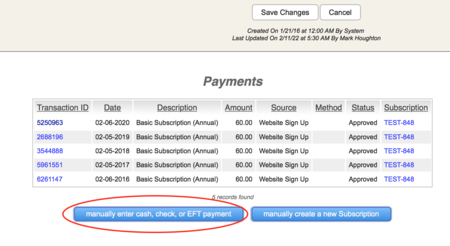Difference between revisions of "FAQ"
From HS Wiki
Jump to navigationJump to searchm |
|||
| Line 13: | Line 13: | ||
see https://houghtonsolutions.net/wiki/index.php?title=User_Guide#Formatted_Text_Fields | see https://houghtonsolutions.net/wiki/index.php?title=User_Guide#Formatted_Text_Fields | ||
| + | |||
| + | == Payments/Donations == | ||
| + | |||
| + | === How to manually enter a transaction === | ||
| + | |||
| + | Cash, check and other transactions may be manually entered from the Contact Detail Screen, using the blue button in the Contact's Payment/Donation history section. | ||
| + | |||
| + | [[File:UG_Payments_manual.png|450px]] | ||
| + | |||
| + | '''Note:''' Manually entered payments may be modified or deleted whenever necessary. | ||
== Email issues == | == Email issues == | ||
Revision as of 14:29, 11 February 2022
How to upload a file to a specific Contact
On the Contact Detail Screen, use the --actions-- pulldown menu option "Upload a file or Document"
Formatted Text
How to insert a hyperlink in a formatted text field
see https://houghtonsolutions.net/wiki/index.php?title=User_Guide#Formatted_Text_Fields
How to insert an image in a formatted text field
see https://houghtonsolutions.net/wiki/index.php?title=User_Guide#Formatted_Text_Fields
Payments/Donations
How to manually enter a transaction
Cash, check and other transactions may be manually entered from the Contact Detail Screen, using the blue button in the Contact's Payment/Donation history section.
Note: Manually entered payments may be modified or deleted whenever necessary.
Email issues
How to detect HS email auto-responders that failed to send
Go to Reports->Contact Reports->Contact Activity Report
Then choose the following filters: Activity type "Email", and Result "Error - failed to send"