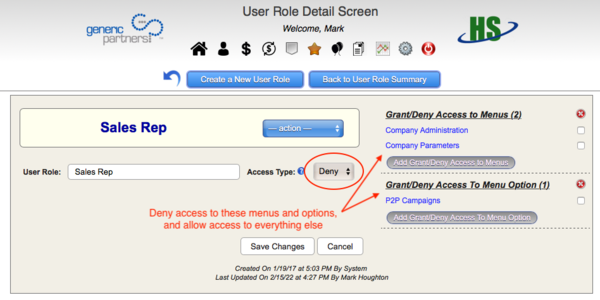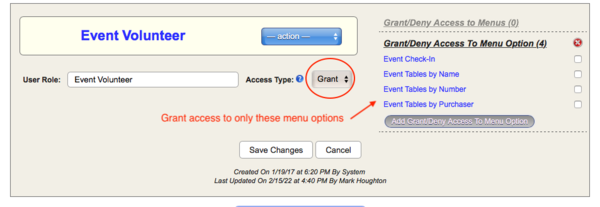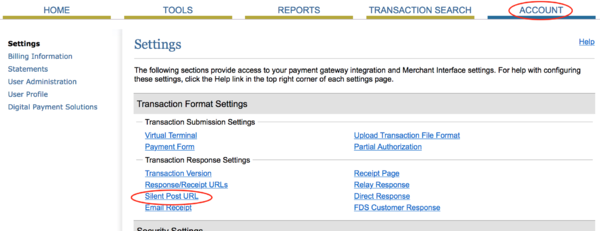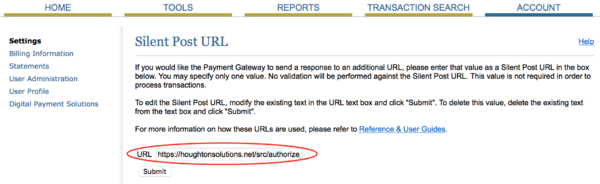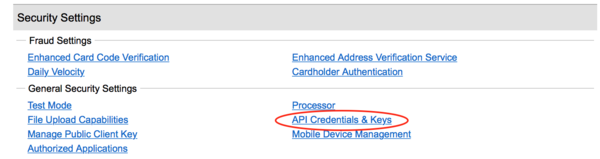Difference between revisions of "Administrators Guide"
| Line 56: | Line 56: | ||
==== Access Types ==== | ==== Access Types ==== | ||
| − | HS has two types of permissions: Grant and Deny. | + | HS has two types of permissions: '''Grant''' and '''Deny'''. |
| − | With Grant access, you specify exactly which menus and/or menu options the User has access to. | + | With '''Grant''' access, you specify exactly which menus and/or menu options the User has access to. |
| − | With Deny access, you specify which menus and/or menu options the User ''does not'' have access to. | + | With '''Deny''' access, you specify which menus and/or menu options the User ''does not'' have access to. |
In this example, Users with the Sales Rep role have access to everything ''except'' the Company Administration menu, the Company Parameters menu, and the P2P Campaigns menu option: | In this example, Users with the Sales Rep role have access to everything ''except'' the Company Administration menu, the Company Parameters menu, and the P2P Campaigns menu option: | ||
Revision as of 16:52, 15 February 2022
This document is intended for users with full administrative access to HS.
Remember, if you'd like your HS system to be customized beyond your initial setup, we're here for you. Contact us directly at info@houghtonsolutions.net to discuss your needs.
Company Settings
Many aspects of your HS Instance are controlled from your Company Settings master record. It's important to understand these fields and set them up properly so your HS CRM works correctly for your organization.
Your HS consultant will help you understand and define these fields during your initial setup. Also be sure to use the blue question mark help messages for more information about each field.
Sending email from HS
Emails sent from HS, including auto-responders as well as one-off emails from the Contact Detail Screen, use the following fields in the Company Settings to send SMTP email:
- Email Server
- Email Server Port
- Email Authentication Username
- Email Authentication Password
- Email Secure Protocol (ssl/tls)
Debugging email send issues
There is additional field, Email Debug Level, that will print all SMTP connection information available whenever an email is sent. This is helpful when emails are not sending properly. Set the desired debug level, then go to the Contact Detail Screen and attempt to send an email to yourself from you own Contact record, using the — action — pulldown menu option.
When the email is sent, all debug information will be displayed on your screen to help you and/or your email systems administrator in solving the problem that is keeping your emails from being sent.
Be sure to set this debug level to DEBUG_OFF when you are finished debugging.
HS User Administration
Users in HS are those staff members that have access to your HS back-end system, are unrelated to the Contacts table.
Administrators (Users with Full System Access) may create or edit any User. Users without this privilege may view other User records, but may only change their own.
Choose the Users option in the Company Administration menu to add, change, and delete User records.
Revoking HS Access
Once a User has been active in your system, you probably don't want to delete their record so you can maintain a history of their activity.
To revoke access to HS, simply uncheck the "Active" checkbox in their HS User record, and their login will be disabled.
HS Menus
You can maintain your menus and menu options to each as you see fit with HS.
You can create new menus, or modify existing menu options from the Menu Options section in your Company Administration menu on your HS home page.
User Roles
User Roles allow you to define permissions for your staff to access various menu options in your HS system, and keep other screens off-limits to certain Users.
For each set of access permissions that you want, create a separate User Role. Then assign Users to the User Role they belong to using the User Detail Screen.
Access Types
HS has two types of permissions: Grant and Deny.
With Grant access, you specify exactly which menus and/or menu options the User has access to.
With Deny access, you specify which menus and/or menu options the User does not have access to.
In this example, Users with the Sales Rep role have access to everything except the Company Administration menu, the Company Parameters menu, and the P2P Campaigns menu option:
Whereas in this example, Users with the Event Volunteer role has access to only the menu options shown, and no others:
3rd-Party Integrations
Integration with 3rd-party systems allows you to partner with credit card and payment processors, large-scale email marketing, e-commerce shopping carts, and just about any other system you may be using to engage with your customers or donors. If your 3rd-party system isn't included here, contact us directly and we can make it happen!
Communication with these systems is normally done using REST API's, where your HS system is waiting for notifications, often called webhooks, of transactions made on other systems. HS will then automatically up your database with the information so your system is always up-to-date.
Google Analytics & Recaptcha
Use this section to integrate your HS-enabled website with Google's Analytics and Recaptcha products. See your HS Consultant for more information if necessary.
Authorize.net
Authorize.net is a leading online credit card processor, that has a proven track-record of security and reliability.
They also offer direct EFT bank transfers, and can manage automatic subscription payments from your customers or donors by bank or credit card. At Authorize.net this system is referred to as Automated Recurring Billing (ARB).
Configuring Authorize.net for HS
Once your Authorize.net account is set up, you'll need to set your Silent Post URL and create an API key in order for HS to validate and accept credit cards from your website in real-time.
Login to your Authorize.net account, then navigate to your Account page and click the Silent Post URL link:
Then, for the Silent Post URL, enter https://yourdomain.com/src/authorize_transaction.php
Next, on Authorize.net navigate to your Account page and click the API Credentials and Keys link.
Create a new transaction key, and store the both the API Login ID and your secret transaction key in your HS Company Settings Authorize.net section:
Authorize.net will then post all transactions to HS in real-time, keeping your Payment/Donation database up-to-date at all times.